Using Offline Controller on Genmitsu 3018-PROVer
Sold with all 3018-PROVer CNC's, an offline controller can be used as an alternative to the traditional method of operating your GRBL based CNC through your computer. Through use of your offline controller you can control the router, move to and set the home, origin position etc. and to send the contents of the files directly to the router without needing a PC connected to it via a USB cable.
To get files from your computer, you can use a micro SD card to transfer files between your computer and the router; a USB card reader is included.
If no SD card is detected at startup a ‘No SD Card’ message will be displayed at the top of the screen. To fix this, first disconnect your offline controller from the CNC, insert the micro-SD card and then reconnect the offline controller to your CNC.
The offline controller is powered from the Router Motherboard, no batteries or other power supply is needed. Plug the cable into the offline controller and the Router motherboard. Connect the router to the 24V external power supply and turn it on.
NOTE: The router cannot be connected to the Offline Controller and by a USB cable at the same time! Before connecting the Offline Controller disconnect the USB cable from the router and vice versa.
Supported Files:
- File Names: While files with long names are supported, please note that only 19 characters, including the extension, will be displayed on the offline controller.
- File Extension/Formatting: The Offline Controller will process a file regardless of the file extension but it must contain only valid G-Code with each line separated by a CR/LF (Carriage Return/Line Feed) Files generated by some software only separates the lines of G-Code by a single Line Feed character, before using they must be converted to standard files using a CR/LF sequence to separate each line.
- File Location on SD Card: While it is fine to have other files and folders on the Micro SD card, only files placed directly in the root directory will be visible and usable. If you do not see your file listed on the offline controller, you will need to remove the micro SD card move the file from your computer, and then re-insert it into the offline controller.
Note: There are two special files which should be located in the root directory of the SD Card, these are used by functions in the Control menu. These are probe.txt which is used by the Probe function and Spindle Laser.txt for the Spindle/Laser function, these are provided on the included SD card. These files are vital to the operation of your offline controller and should never be removed or altered unless specifically told to.
For reference as you go through this guide, it is strongly suggested that you follow along with this video demonstration.
Main Menu Navigation
While your first impression might be to use the arrows to navigate through the menu, this will not work. Instead, you need to use the Select key to toggle between menu options and then press the Enter key once you have highlighted your selection.
Menu Items
- File: Selecting this option will let you access the File Menu, where you can select and run the files stored on the Micro SD Card.
- Control: Selecting this option will let you access the Control Menu. From this menu you can access a variety of features, as well as use the arrow keys to manually move your CNC into position.
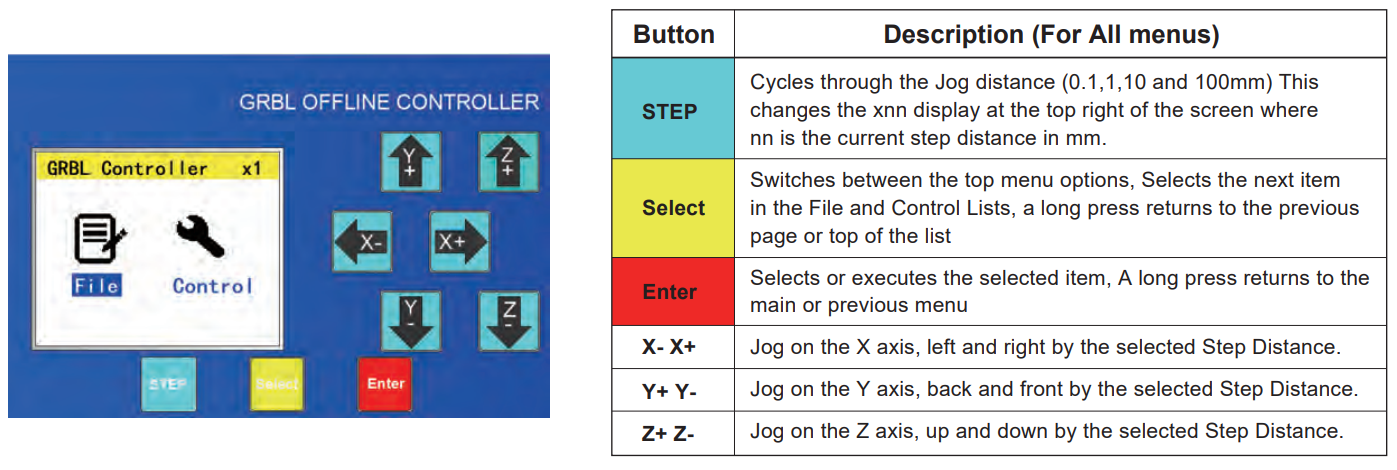
Control Menu Navigation
With this menu, you can use the same Select & Enter buttons to toggle and click through the menu options on the left.
Menu Items
- Spindle/Laser: This menu item toggles the spindle or laser on or off at a set speed/intensity.
- Probe: This menu items runs some code that lets you utilize the Z-Probe that comes with your 3018-PROVer in order to automatically zero the Z axis. Take a look at this video to see how to set it up.
- Zero-XY: While this and the next option are on the same line, they are two different choices. In order to start a program, you first need to start tell the machine that it's current location is where you want it to start it from. Users use this option to zero X and Y and often times use the probe function in order to zero Z.
- Zero-XYZ: Much the same as the previous menu item, this one zeros X, Y and Z at the same time for those who do not want to use the probe function.
- Home: This menu item brings your CNC to the homing position.
- Reset: Under certain circumstances it can be a good idea to reset your CNC in order to
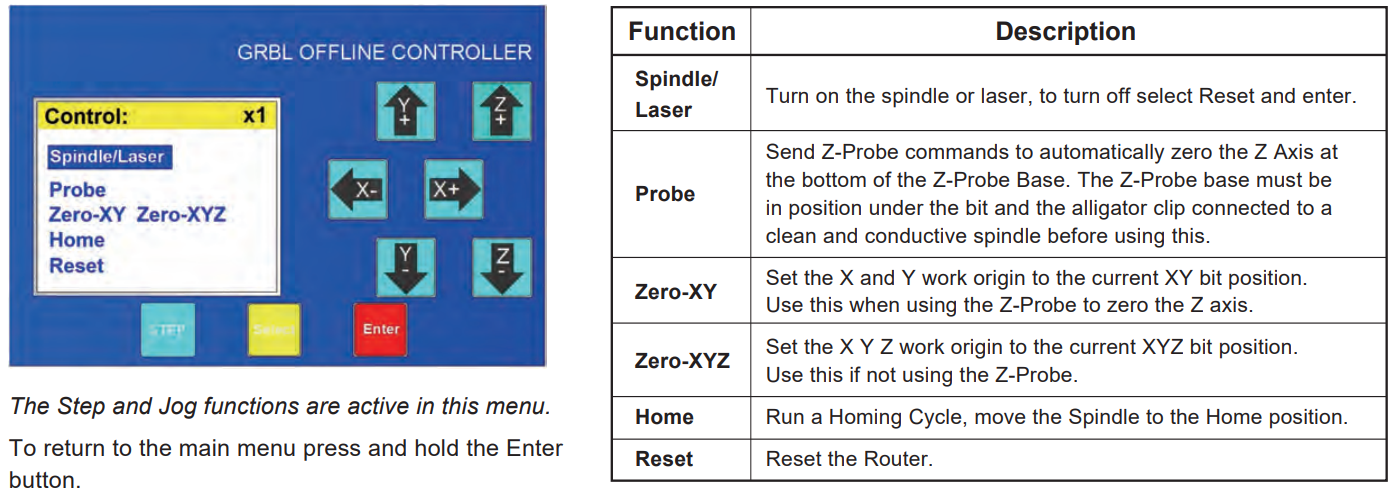
Note: As mentioned in the image above, it is through this menu that you can manually "Jog" the machine using the arrow keys as labeled. You can use the Step key to change how much an axis will move based on one button press.
File Menu Navigation
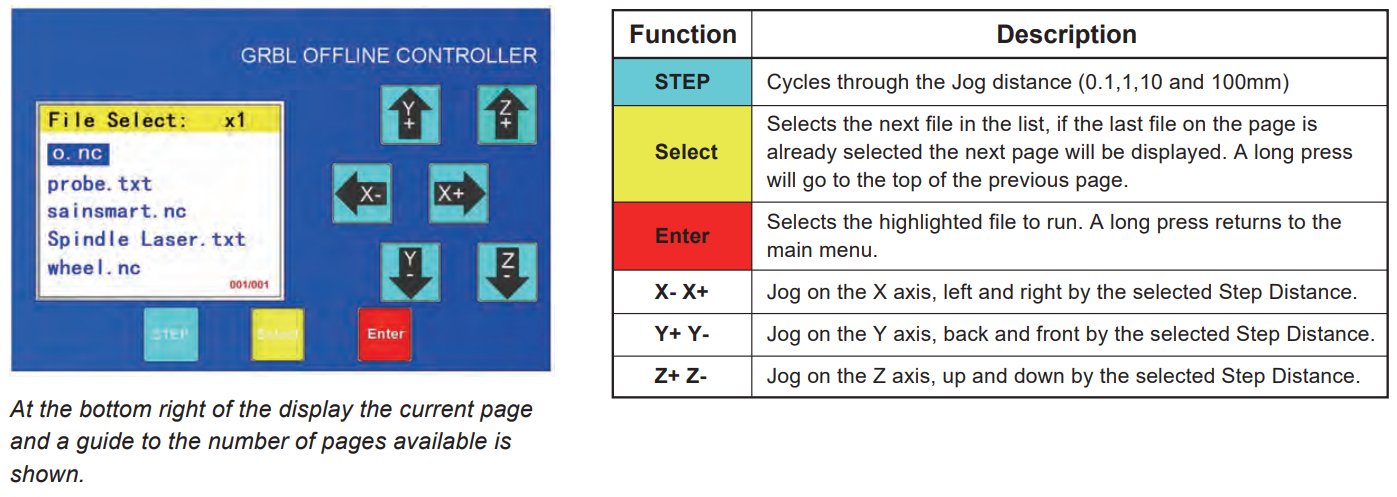
Run a File
When a file is selected from the File menu the following menu will be shown with the state shown as Stop. Jog and step buttons are disabled on this menu and while running a file.
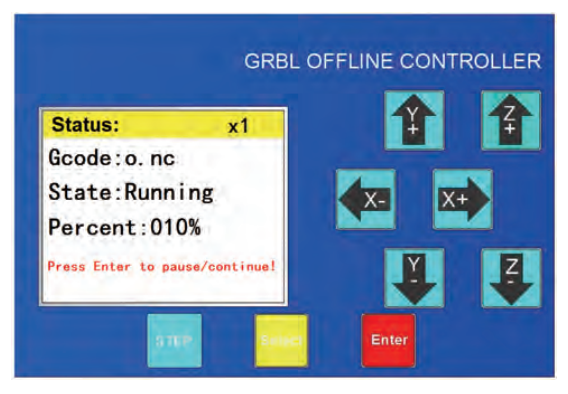
Press the Enter button to run the file:
The Percent (%) value shows the percentage of the commands in the file that have been sent to the Router, not the time taken to complete the Job. After the Offline controller shows the job is complete it is normal for the router to continue to run until it has performed all the commands it has received and buffered for execution.
To pause the job press the enter button, the state will change to Pause and the Offline controller will suspend sending commands to the Router. Pausing a job stops the online controller sending any more G-Code lines to the Router, the router will continue to perform any commands it has already been sent and has buffered for execution. The router will not stop until these commands have completed.
