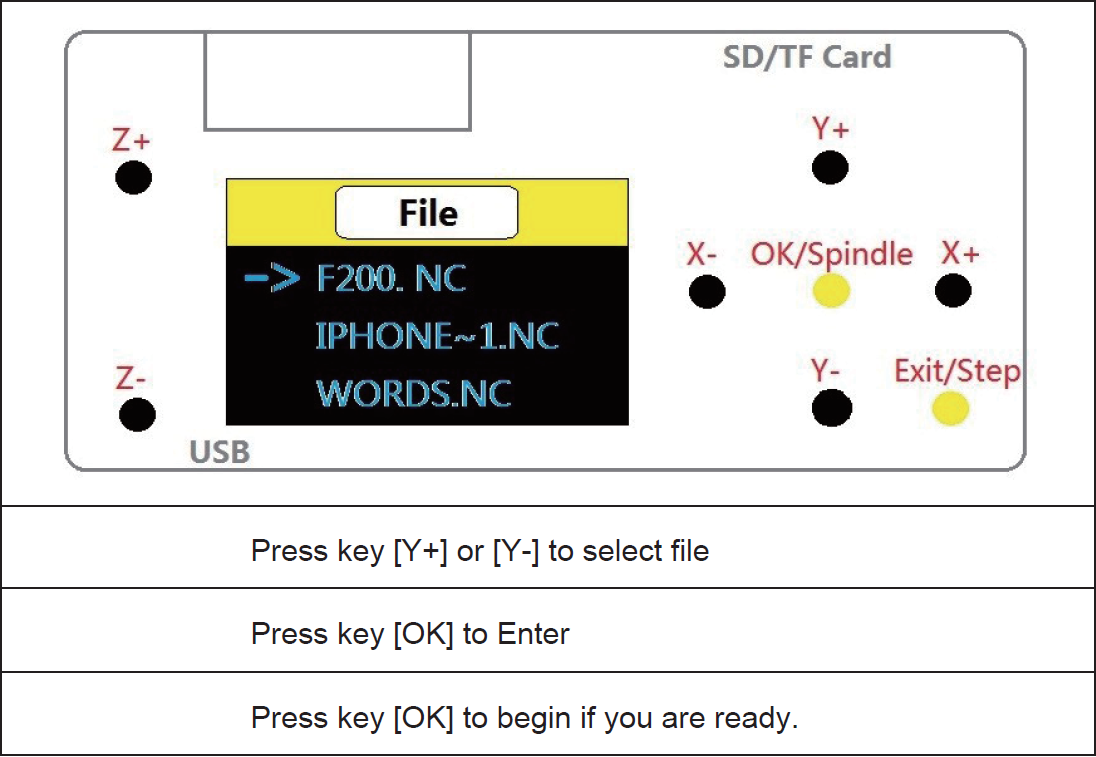Genmitsu 3018 Pro Offline Controller Guide
Sold as part of a bundle or separately for the Genmitsu 3018 Pro, an offline controller can be used as an alternative to the traditional method of operating your GRBL based CNC through your computer. Through use of your offline controller you can control the router, move to and set the home, origin position etc. and to send the contents of the files directly to the router without needing a PC connected to it via a USB cable.
To get files from your computer, must take your offline controller, and load files onto its internal storage by connecting it to your PC via USB.
The offline controller is powered from the Router Motherboard, no batteries or other power supply is needed. Plug the cable into the offline controller and the Router motherboard. Connect the router to the 24V external power supply and turn it on.
NOTE: The router cannot be connected to the Offline Controller and by a USB cable at the same time! Before connecting the Offline Controller disconnect the USB cable from the router and vice versa.
Supported Files:
- File Names: While files with long names are supported, please note that only 19 characters, including the extension, will be displayed on the offline controller.
- File Extension/Formatting: The Offline Controller will process a file regardless of the file extension but it must contain only valid G-Code with each line separated by a CR/LF (Carriage Return/Line Feed) Files generated by some software only separates the lines of G-Code by a single Line Feed character, before using they must be converted to standard files using a CR/LF sequence to separate each line.
- File Location on SD Card: While it is fine to have other files and folders on the Micro SD card, only files placed directly in the root directory will be visible and usable. If you do not see your file listed on the offline controller, you will need to remove the micro SD card move the file from your computer, and then re-insert it into the offline controller.
Step 1: Connect your Offline Controller to Your Computer Through USB

Step 2: Drag & Drop Your File to the Offline Controller
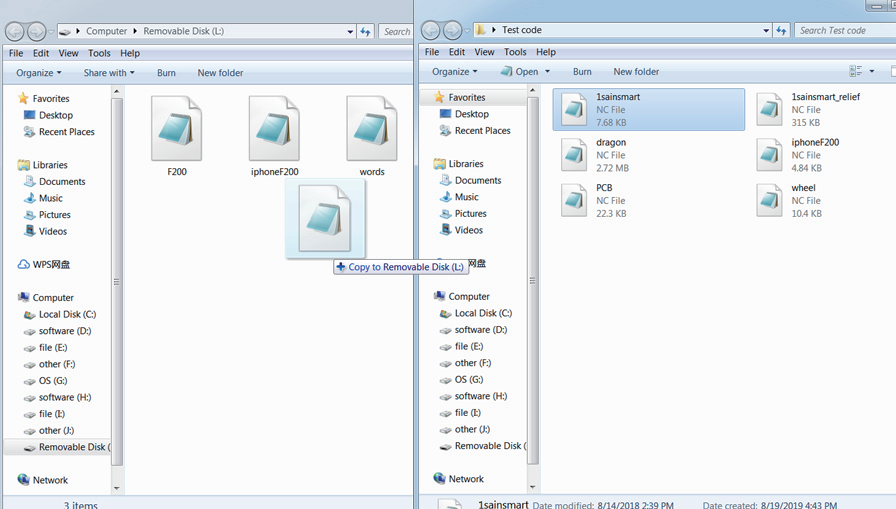
Step 3: Disconnect Offline Controller from PC & Connect it to your CNC Controller

Step 4: Use the [X+/X-/Y+/Y-/Z+/Z-] keys to move the spindle to the machine origin, select the engraving file, click the [OK] key to start engraving.
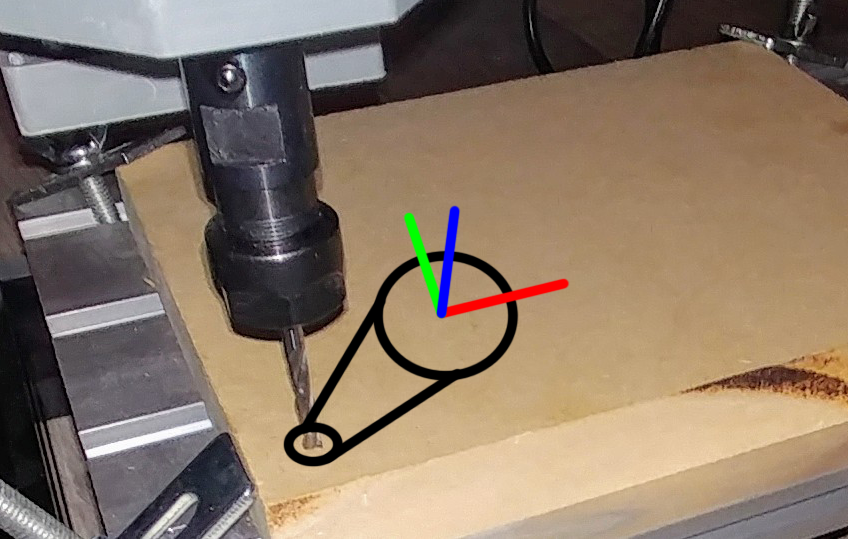
Offline Controller User Interface Map: Main Page
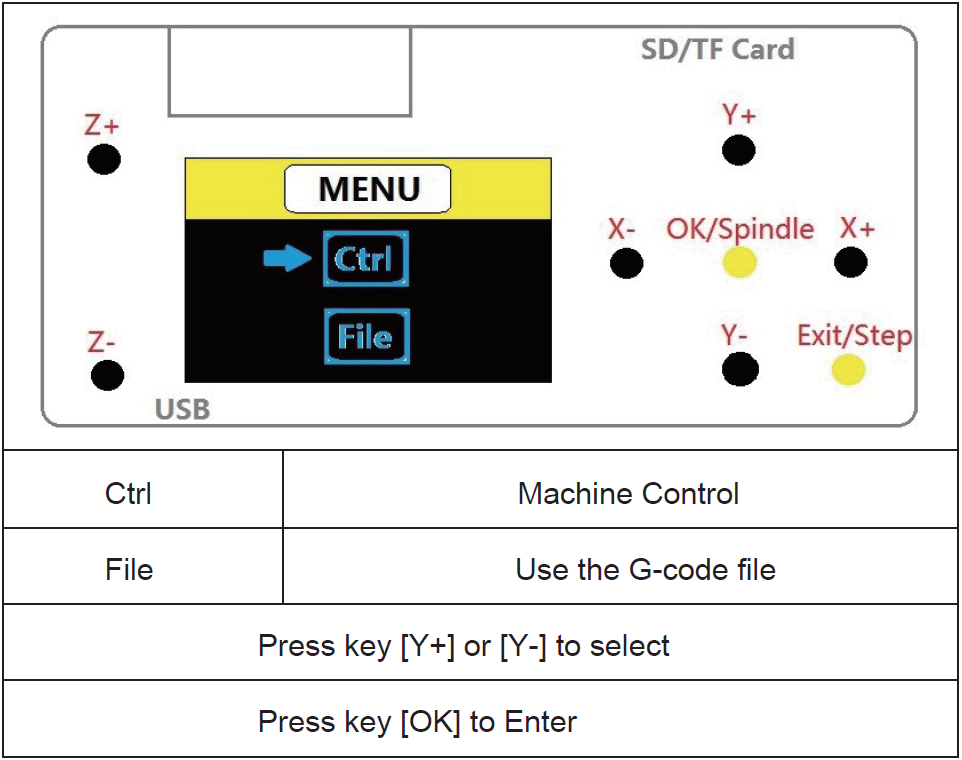
Offline Controller User Interface Map: Ctrl Page

Offline Controller User Interface Map: File Page