Wi-Fi Connection Guide for L8, Kiosk Laser with Genmitsu APP
- Before using the Genmitsu APP, please check your machine has the latest version of the firmware.
- Step 1: Power On the Machine and Open the App
- Step 2: Select Laser Engraver
- Step 3: Connect to a New Machine
- Step 4: Configure Machine Wi-Fi (For example of Kiosk)
- Step 5: Enter Wi-Fi
- Step 6: Finalize Connection
Before using the Genmitsu APP, please check your machine has the latest version of the firmware.
- L8_Firmware_C21-250210.bin (Click to download)
- Kiosk_C05_241231.bin (Click to download)
- Update firmware guide (Click to read)
Download APP
Step 1: Power On the Machine and Open the App
Step 2: Select Laser Engraver
From the dropdown menu, select Laser Engraver.
Step 3: Connect to a New Machine
Tap "Connect To New Machine" to begin the connection process.
3.1 Wi-Fi Selection
Once on the following page, tap the phone’s Wi-Fi (WLAN) Settings.
3.2 Accessing Wi-Fi Settings
You can access the Wi-Fi (WLAN) Settings either through:
- (A) The Settings menu.
- (B) The drop-down status bar.
3.3 Connect to Genmitsu Wi-Fi
Tap "Genmitsu_Kiosk" and enter the password: 12345678.
3.4 Handling Connection Popup
After a successful connection, you may see a pop-up saying "Can’t connect to the internet". Tap "No thanks" and return to the Genmitsu App.
Step 4: Configure Machine Wi-Fi (For example of Kiosk)
Return to the Genmitsu App, and tap "Next Step".
Step 5: Enter Wi-Fi
Select your machine and enter the Wi-Fi you want the machine to connect to and its password (example shown)
We apologize for the inconvenience, but you will need to manually input your Wi-Fi SSID name(2.4G Wi-Fi, 5G is not supported) at this time. We are working to enhance this functionality in future firmware updates.
Step 6: Finalize Connection
Tap "Done", then return to the connection page.
At this point, the app will keep searching for the machine, but it won’t find it unless the customer takes action. They need to manually switch their WiFi from Genmitsu_Kiosk back to their home router, ensuring they are connected to the same SSID that was sent to the machine during setup.
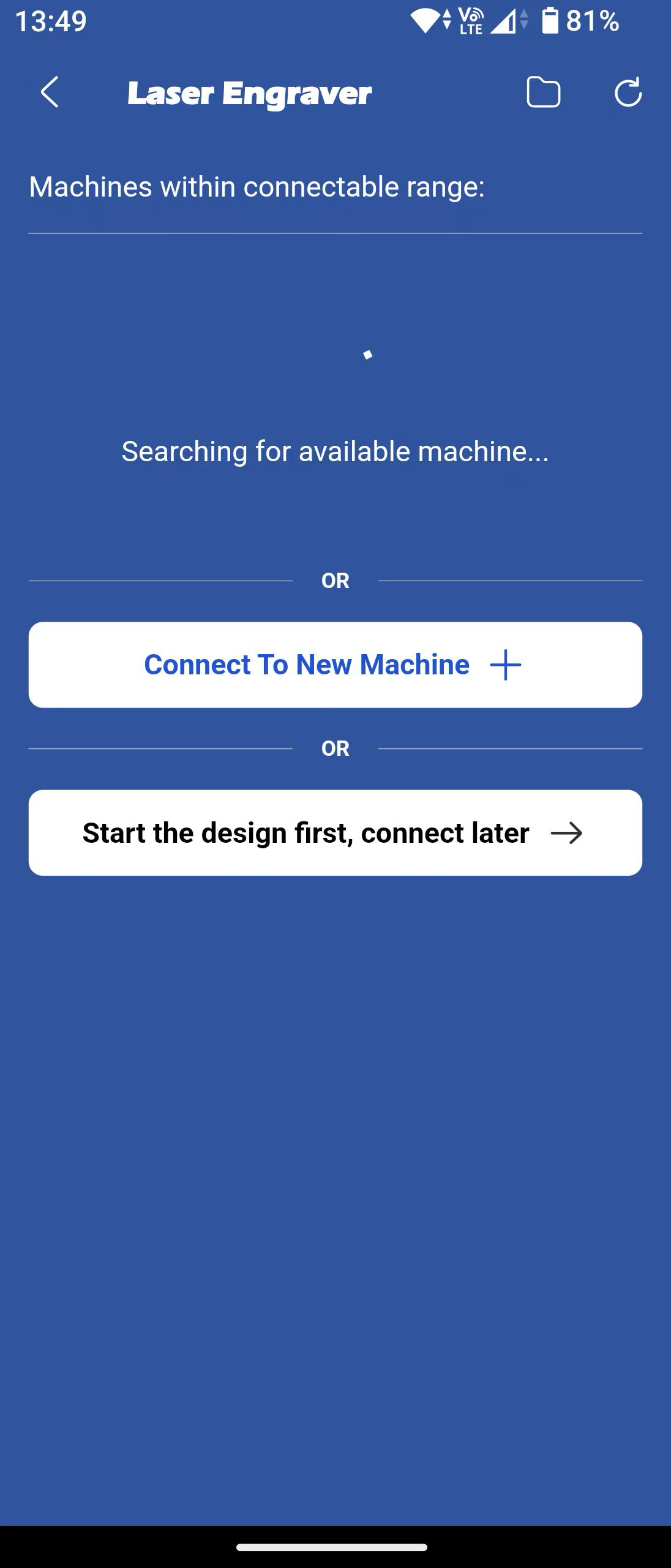
- Blinking Light → The machine is not connected to WiFi.
- Solid Light → This could mean two things:
- (a) Successfully Connected: The machine is properly connected to your home WiFi.
- ✅ You won’t see the Genmitsu_Kiosk WiFi in the network list.
- (b) Connection Failed: The machine failed to connect (due to incorrect WiFi password or router issues).
- 🔄 After about 10 seconds, the machine will enter setup mode again.
- ✅ In this case, you will see Genmitsu_Kiosk WiFi in the network list, allowing you to restart the setup process.
——————————————
6.1 Reconnect to the Machine
Once back on the main screen, select your machine and tap the connection icon.
6.2 Start Engraving
Once connected successfully, you are ready to start engraving.

